To fix this issue, format the data in the Excel spreadsheet as a table.
To create a table from scratch, follow these steps:
- Select the cells you want to include in the table.
- Click Insert > Table > Ok.
To convert existing data into a table, follow these steps:
- Select the cells containing the data you want to convert into a table.
- Click Home > Format as Table.
- Select the type of table you want and click Ok.
Headers will automatically be included in the table, which will default to Column1, Column2, and so on. They can be re-named by double-clicking and typing a new header name.
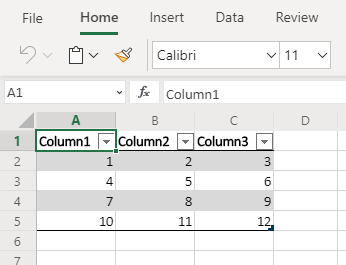
See Create and format tables for more information.