To prepare
your Finance and Operations to report VAT return for a VAT group, make sure
that your business processes and the system setup are in-line with the
following terms:
- Tax information from all the subsidiaries
is registered in the same system – Finance and Operation.
- All the tax transactions are
correctly reflected in the system in accordance with the rules and principles
of the United Kingdom.
- Settlement periods for all the legal
entities involved to the VAT group are defined identically and in full
accordance with the period intervals defined in HMRC online account.
- VAT settlement (“Settle and post”
procedure) is done in each subsidiary legal entity.
- “VAT 100” report is correctly
generated for preview in each subsidiary legal entity.
- One legal entity is setup for
interoperation with HMRC according to the documentation (Prepare Finance and Operations for integration
with MTD for VAT (United Kingdom)) and user can request VAT obligations from this legal entity for the
VAT group.
This
article provides information:
- How to setup additionally
Electronic reporting configurations to collect data from several legal
entities for VAT return reporting of the VAT group.
- How to setup Electronic
messages functionality additionally to the general process of MTD for VAT
feature setup to collect data from several legal
entities for VAT return reporting of a VAT group.
- How to use Electronic
message page to collect information for VAT return reporting from several legal
entities.
Import and setup Electronic
reporting configurations to collect data from several legal entities for VAT
return reporting of the VAT group
To prepare
electronic reporting configurations for generation of the common VAT return of
a VAT group based on tax transitions posted in several legal entities, import
and use the following or later versions of the Electronic reporting
configurations:
|
GER configuration name, version
|
Description
|
|
Tax declaration
model.version.32
|
Generic model for different
tax declarations
|
|
Tax declaration model
mapping.version.32.38
|
Generic model mapping for VAT
declarations
|
|
MTD VAT returns exporting
JSON (UK).version.32.28
|
VAT return in JSON format for
submission to MTD HMRC
|
|
MTD VAT returns exporting
EXCEL (UK).version.32.28.8
|
VAT 100 report - declaration
in Excel format
|
Starting from
these versions, Tax declaration model, model mapping and both formats for the
UK VAT return support cross-company tax transactions data sources and can be
used to aggregate data from several legal entities. These configurations can
still be used to report VAT return from just one legal entity.Important
note: Finance and Operations of version 10.0.7 or later supports these versions
of the electronic reporting configurations. For the version 7.3 of Finance and
Operations the KB # 4513052 must be
installed and the latest version of the Electronic reporting update.
To use the
formats for reporting of VAT return of a groups of several legal entities, you
must set up Application specific parameters for each of the legal entities
included into the group:
- Open Electronic reporting module and
select Tax declaration model > MTD VAT returns exporting JSON (UK) format in the configurations tree.
- Select in the right top corner the
Legal entity from VAT group tax transactions from which must be included into
the VAT return of the group.
- Click Configurations > Application
specific parameters > Setup on the Action pane, select the last version
of the format on the left part of the Application specific parameter page and
define conditions on the Conditions fast tab. Learn more how you can
define conditions in the Set
up application-specific parameters part of the documentation. Change stat
to Completed, save and close the Application specific parameters
page.
- Change the legal entity again (as on
the step 2) and repeat the step 3 as many times as much legal entities are
included in the VAT group in your system.
- Repeat all the steps above for MTD VAT returns exporting EXCEL (UK) format.
Setup Electronic messages
functionality additionally to the general process of MTD for VAT feature setup
for VAT group reporting
Starting
from 10.0.7 version, Microsoft Dynamics 365 for Finance and
Operations allows user to prepare a VAT return report collecting
information from several legal entities into the one Electronic reporting
format. For this purpose, system must collect Sales tax payment
transactions posted in different legal entities under the same Electronic
message. Following steps must be done additionally to all the steps of the
general process of MTD for VAT feature setup:
1. Activate “Cross-company queries
for the populate records actions” feature in Feature management.
Open Workspaces > Feature management find “Feature
management” and click “Enable now” button on the right bottom of the
page.
2. When “Cross-company queries for
the populate records actions” feature is activated in the Feature
management, open Modules > Tax > Setup > Electronic
messages > Populate records actions page. A new field “Company”
will be available on the Datasources setup grid. For the already
existing record created during the general process of MTD for VAT feature setup
and current legal entity identifier is defined in the Company field. It is
assumed that Settlement period for the current legal entity is already setup during
the general MTD for VAT feature setup.
3. Add as much lines to the “Datasources
setup” as more legal entities are to be included in the VAT group reporting:
one record for each legal entity and define fields’ values:
|
Field name
|
Value
|
|
Name
|
Enter a text value
which would help you understand where this record from. For example: “VAT
payment of Subsidiary 1”
|
|
Message item type
|
Select “VAT
return” – the only available value for all the records.
|
|
Account type
|
All
|
|
Master table name
|
“TaxReportVoucher”
– the same for all the records.
|
|
Document number
field
|
“Voucher” –
the same for all the records.
|
|
Document date
field
|
“TransDate” –
the same for all the records.
|
|
Document account
field
|
“TaxPeriod” –
the same for all the records.
|
|
Company
|
Select the ID for
the subsidiary legal entity.
|
|
User query
|
Yes (marked automatically when you
define criteria by “Edit query” button)
|
Click “Edit
query” for each of the new records and specify related “Settlement
period” for the legal entity defined as Company in the selected
line.
As a
result, you will have as much lines in the “Datasources setup” grid as
more legal entities must be included into reporting of the VAT group with Settlement
periods defined for each of the Company:
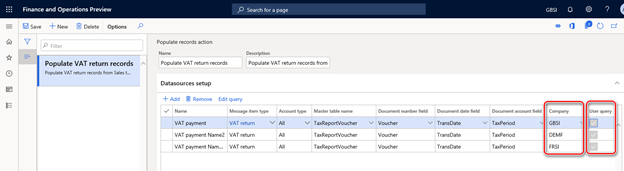
In Finance
and Operation version 7.3 you must skip step 1 “Activate “Cross-company
queries for the populate records actions” feature in Feature management”,
as the new “Company” field on Populate records action page becomes
available after the hotfix installation.
The changes
in the setup of populate records action described above are enough to collect
Sales tax payment transactions from different legal entities in one electronic
message and further generate one common VAT return report in JSON (for
submission to HMRC) or Excel (for preview) file.
Use Electronic messages
page to collect information for VAT return reporting from several legal
entities
Setup one
legal entity to interoperate with HMRC according to the general guidance (Prepare
Finance and Operations for integration with MTD for VAT (United Kingdom)),
provide addition setup to populate records action as it is described in the
section above and retrieve
VAT obligations for your VAT group and move further to Collect
data for VAT return:
- Open Tax > Inquires and
reports > Electronic messages > Electronic messages
page and select “UK MTD VAT returns” processing for production use or “UK MTD
VAT TEST” processing for testing purposes.
- Select an electronic message in “New
VAT return” status on the Messages fast tab which was automatically created
as a result of retrieving of VAT obligations from HMRC.
- When you have activated “Cross-company
queries for the populate records actions” feature in Feature management,
you will see Company column on the Message items fast tab of the Electronic
messages page. Click “Collect data” button on the Messages
fast tab and Sales tax payment transactions from all the legal entities defined
as datasources on populate records action will be populated as message items on
the Message items fast tab. When you click on “Original document”
button for a message item populated from a legal entity differ from the current
one, you will be redirected to the appropriate company.
- Work further with the Electronic
message as according to the general process to generate VAT return for preview
or for submission to HMRC and submit it when it is ready (Generate
a VAT return in Excel format for preview, Generate
a VAT return in JSON format, Submit
VAT returns to HMRC).