ICMS-ST tax assessment
Before to proceed with the generation of statement for each state, you
need to create a fiscal booking period for the month , the ICMS-ST tax
assessment for the related state and then calculate balances if applicable in
the state.
Open
Fiscal books >Common >Tax assessment >ICMS-ST and
click Presumed taxes balance.The form includes fields that are needed for the reporting purposes:
Item code, product description, inventory unit measure, quantities, ICMS and
ICMS ST taxes and base amounts per inventory unit and their totals.
In
the Presumed taxes balance form, click Calculate inventory balances.
System will calculate the initial Opening balance and the Closing
balance and show the figures per Item number.Opening balance calculation function works as
following:
- Validates whether the presumed taxes balance for previous period exist.
If no such balances observed, then starts the calculation; otherwise the
procedure considers the figures from the previous period.
- Selects all items in on-hand inventory which have any transactions
before the period.
- Calculates quantity for every selected item on the first day of the
period.
- Finds last purchase for every item with the ICMS-ST tax transaction.
- Using the tax amounts from the last purchase and converting the purchase
unit to the inventory one, calculates ICMS and ICMS-ST amount for the on-hand
inventory quantity.
Closing balance calculation. Only applicable for
SP state
- Deletes old presumed taxes balances for the period except the records
which are used for the next period (these amounts will be updated; all other
amounts will be recalculated).
- Selects all items in on-hand inventory which have any transactions in
the period.
- For every item search for the presumed taxes balance in the previous
periods to get quantity for the opening balance, otherwise it would be zero.
- Selects all incoming fiscal documents in the period, summarizes
ICMS/ICMS-ST tax amounts and summarizes items quantities.
- Calculates average amount per unit by summarizing the totals of ICMS/ICMS-ST
amounts of all incoming documents and dividing them by the summarized quantity in
these documents.
- Selects all outgoing fiscal documents and summarizes their quantities.
Calculates ICMS/ICMS-ST tax amounts using the average amount which was
calculated in step 5.
- Calculates closing balance amounts and quantities using the values from the
previous periods and the sums of incoming and outgoing documents from current
period. These sums were calculated in step 4 and 6, respectively.
Presumed tax
calculation
Once the Balances are calculated (for the first time), open the Presumed
taxes form and click Calculate presumed tax.
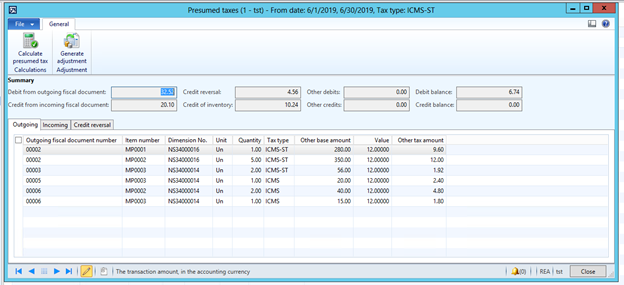
The form includes fields that are needed for the reporting purposes and
each tab includes the related fiscal documents that are applicable for
compensation and restitution in accordance with the criteria’s established by
state law.
- Outgoing tab: Fiscal document number, item code, inventory unit measure,
quantities, ICMS and ICMS ST tax rates, ICMS and ICMS ST tax and base amounts
and calculated presumed taxes.
- Incoming tab: Fiscal document number and date, item code, inventory unit
measure, quantities, and ICMS and ICMS ST tax and base amounts.
- Credit reversal. Only applicable for RS state. Outgoing Fiscal documents to
non-final consumer and taxation code = 60 and/or to final consumer with ICMS =
exempt or non-taxable taxation code <> 60
Presumed tax calculation - Average algorithm
works a following:
- Selects all lines of all outgoing fiscal documents in the current
period.
- For every item from these lines selects all lines of all incoming fiscal
documents with the same item code in the current period. And then calculates
average ICMS/ICMS-ST tax amount.
- In case of no incoming document in the period, then the corresponding
record in the presumed taxes balances is taken into consideration.
Note for SP. For Sales
complementary fiscal documents and Purchase order returns the average values
are not calculated, the values from the original fiscal documents are
considered only.
Generate adjustments
Use this button for RS
state to generate the related tax adjustment to be reported in SPED Fiscal.
Depending on type of
company business (Retail or Non retail), Dynamics AX will generate the related adjustments:
- Debit for outgoing
fiscal documents
- Credit for incoming
fiscal documents
- Credit from Inventory
position (opening balance). This tax adjustment will be created once and split
in 3 installments.
- Credit Reversal.
- Compensation and
restitution (reversal)
- Compensation in record
E220
- Restitution in record
E111
Note: Once you pressed Generate Adjustment button, there is no
way to go back to the initial state. You must reverse manually the adjustment
transaction created during the execution of this option to report record E220
or E111. The other adjustments related
to debit, credit, credit for inventory and credit
reversal are only created for SPED fiscal purposes. You will not able to
see these transactions since are saved in a temporary table.
Statement generation
SP state
Navigate to Fiscal books>Common>Booking period and
on the Tax statements tab click CAT 4218 SP. This
statement is also available in ICMS-ST tax assessment for SP state.
- File name – enter the path where the file should be saved and the name of the
text file.
- Layout version – select the version.
- File type – select one of the available options for the type of the file:
- Regular
- Specific intimation
- Substitute
The generated text file should be validated first by using tax authority
application and once the file was successfully approved you will be able to
send tax authorities.
RS state
Navigate to Fiscal books>Common>Booking period and
on the Tax statements tab click SPED fiscal. This
statement is also available in ICMS-ST tax assessment for RS state.
Introduce the regular parameters that are usually introduced to generate
the statement SPED Fiscal. In order to generate the records 1900 and related
you must reproduce the following steps:
- Create and Sync the related booking period
- Sync Inventory if applicable the criteria to take the credit from
opening balance of inventory.
- Create or Update the ICMS-ST tax assessment for RS state
- Calculate Presumed tax balances (if applicable)
- Calculate Presumed tax
- Generate adjustments. Click on Generate Adjustment button under Presumed
tax form
- Complete the remainder activities or steps related to ICMS-ST tax
assessment
- Then generate SPED Fiscal statement as usual.
SC state
Navigate to Fiscal books>Common>Booking period and
on the Tax statements tab click SPED DRCST. This statement
is also available in ICMS-ST tax assessment for SC state
- File name – enter the path where the file should be saved and the name of the
text file.
- File type – select one of the available options for the type of the file:
This file is submitted by using webservices and require certificate.
Once the return message is received with the result of government validation,
the response is saved in the same location where the file was generated.