“Date of VAT register”
activating
The Date
of VAT register field is shared globally and can be enabled in legal
entities with primary address in any country. To switch on this functionality “Date
of VAT register” configuration key must be enabled in System administration
> Setup > Licensing > License configuration under
the General ledger > Sales tax > Transaction date for
VAT register period:
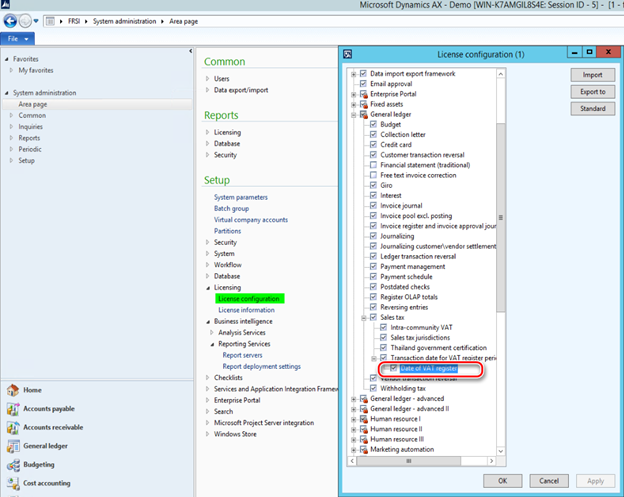
When “Date
of VAT register” configuration key is enabled, user can define additionally
for sales tax transactions date of tax point by using Date of VAT register
field.
“Date of
VAT register” field appears in more than 20 forms. These forms include
journals, sales orders, purchase orders, free-text invoices, vendor invoice
journals, and project invoices. When you update or post the documents, all
taxes are posted by using the corresponding date of the VAT register, and the
date is included on forms such as the customer and vendor invoice journals forms.
Note, that
system doesn’t allow to post an invoice with value of “Date of VAT register”
field in a closed interval of sales tax settlement period.
“Date of
VAT register” field appears also in the following reports:
- General
ledger > Reports > Reconciliation > Sales tax > Specification
- General
ledger > Reports > Reconciliation > Transactions > Sales tax
transactions
- General
ledger > Reports > Reconciliation > Transactions > Groupings > Sales
tax transactions - details
- General
ledger > Reports > Reconciliation > Transactions > Groupings > Sales
tax specification by ledger transaction
Auto-filling of “Date of
VAT register” value
“Date of
VAT register” configuration key enables possibility to select a method of auto-filling
of “Date of VAT register” field via the Date of VAT register filling parameter on the Sales tax
groups form:
This option fills in automatically “Date of VAT
register” field during invoice creation. The following methods are available to select:
- Manually – no
value will be defined for Date of VAT register field. User can manually define
the value before invoice posting.
- Document date – value
of Date of VAT register field will be defined automatically on document
date change.
- Posting date - value
of Date of VAT register field will be defined automatically on posting
date change.
- Last delivery date - the
date of last packing slip (for sales order) or product receipt (for purchase
order) will be populated as Date of VAT register of the invoice.
“Date of VAT register”
filling after invoice posting
If for some
reason an invoice is posted with empty “Date of VAT register” field, it
is still possible to fill it in. To do so, open General ledger > Inquires
> Tax > VAT register transactions form. This form
represents sales tax transactions with empty “Date of VAT register”
field. You may select one record for update or a set of records. To define the
value for Date of VAT register field of the select record(s), click “Date
of VAT register” button on the Action pane of the form and specify the
value in the “Date of VAT register” field of the dialog. Updated record(s)
will be automatically filtered out from the list of records on the VAT
register transactions form.
System
doesn’t allow to update “Date of VAT register” field with a value in a
closed interval of sales tax settlement period.
“Date of VAT register” impact
on VAT settlement and reporting
When “Date of VAT register”
configuration key is enabled, user in legal entity with primary address in
Italy will be able to activate “Date of VAT register” parameter on General
ledger parameters form:
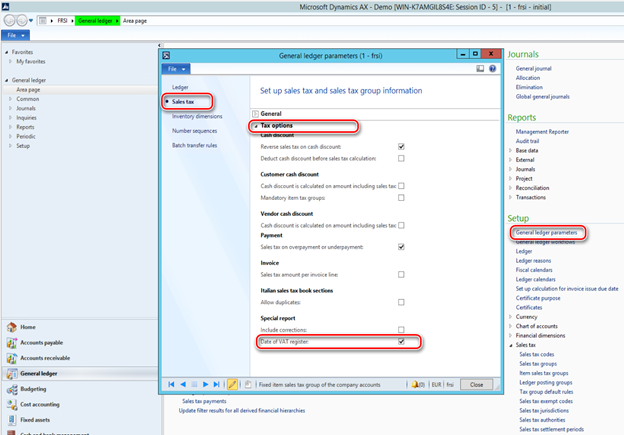
When this parameter is
switched on, sales tax settlement process (General ledger > Periodic
> Sales tax payments > Sales tax payments) and “Italian
sales tax payment report” will consider sales tax transactions by “Date
of VAT register” instead of date of transaction posting.
Note, that system will not
allow:
- to switch On “Date of VAT register”
parameter in General ledger parameters form if there are tax
transactions posted in open interval of sales tax
settlement period with value of “Date of VAT register” field in a closed
interval of sales tax settlement period.
- to switch Off “Date of VAT register”
parameter in General ledger parameters form if there are tax
transactions with value of “Date of VAT register”
field in a closed interval of sales tax settlement period but posted
in open interval of sales tax settlement period.
“Sales tax transactions
extension” consistency check
“Date of VAT register” field is physically stored in a TaxTrans_W
table which is an extension of TaxTrans table. When a company switches on “Date of VAT register” parameter in General ledger parameters form, data source queries
on some forms in the system starts working differently, joining the TaxTrans_W
table. It is possible that user will not be able to see tax transactions posted
in the past period. It is because there are no corresponding transactions in
TaxTrans_W table because it was not used in the past.
To avoid this issue, we recommend running “Sales tax transactions
extension” consistency check. Open System administration > Periodic
> Database > Consistency check form and mark Program
> General ledger > Sales tax > Sales tax transactions
extension check box (you don’t need to mark the parent checkboxes if you
want to run only Sales tax transactions extension check):
Run “Sales tax transactions extension” consistency check with:
- “Check” option to find out if there are missing transactions in TaxTrans_W table in your system. As a result, system
will inform you about how many transactions in TaxTrans table miss
corresponding records in TaxTrans_W table.
- “Fix” option if you want to compensate missing records in TaxTrans_W
table. As a result, system will insert corresponding records to the TaxTrans_W
table and Posted sales tax transaction in the past periods will be seen again
everywhere in the system.
Make sure that you have chosen the right date in From date on the
dialogue. Leave From date field blank if you want to recover all the tax
transactions in the system.
“Sales tax transactions extension” consistency check is available
when “Date of VAT register” configuration
key.
Changes in the Italian
sales tax payment report
You may run “Italian sales
tax payment report” via the following menu items:
- General ledger > Reports
> Transactions > Sales tax (Italy)
- General ledger > Periodic >
Sales tax payments > Sales tax payments
- General ledger > Reports
> External > Sales tax payments, Sales tax (Italy)
button
- General ledger > Reports
> External > Sales tax payments, Print report button
(when Italian report layout is defined for the Sales tax authority
specified for the Sales tax settlement period of the selected Sales tax payment
line)
“Date of VAT register” parameter on General ledger parameters
form doesn’t impact on list of invoices represented on Sales tax book
section(s) page(s), all the invoices posted in the related Sales tax book
sections during the selected period will be included into the report.
Nevertheless, resulting amounts of VAT will be calculated depending on “Date
of VAT register” parameter on General ledger parameters form:
- when “Date of VAT register”
parameter on General ledger parameters form is switched On – by “Date
of VAT register” of tax transactions in the period.
- when “Date of VAT register”
parameter on General ledger parameters form is switched Off – by posting
date of tax transactions in the period.
When “Date of VAT register” parameter on General ledger
parameters form is switched On, “Italian sales tax payment report”
will additionally provide the following information:
1. Pages
of sales tax books sections: new “Date of VAT point (Date of VAT register)” (in
Italian: “Momento di effettuazione dell’operazione”) column – represents the
value of “Date of VAT register” of tax transaction.
2. Totals
by each sales tax book section is represented in three groups:
- Operations in the actual period with
competence date in the actual period
- Operations in the actual period with
competence date in the previous period
- Operations in the next period with
competence date in the actual period
3. Totals
by sales and purchase books are represented in three lines:
- Total operations in the actual period with
competence date in the actual period
- Total operations in the actual period with
competence date in the previous period
- Total operations in the next period with
competence date in the actual period
4. Summary
section which represent total VAT amounts by sales tax books sections grouped
by sales tax book sections, is represented separately in three parts:
- Operations in the actual period with
competence date in the actual period
- Operations in the actual period with
competence date in the previous period
- Operations in the next period with
competence date in the actual period
5. Totals
on summary section which represent total VAT amounts by sales tax books
sections grouped by sales tax book sections, is represented separately in three
lines:
- Total operations in the actual period with
competence date in the actual period
- Total operations in the actual period with
competence date in the previous period
- Total operations in the next period with
competence date in the actual period
Additionally,
“Total calculated considering competence date” amount is provided in a separate
line.