Depending on the scenario you find yourself in, please follow the steps outlined accordingly:
Scenario 1: MPN Partner Admin/Account Admin has left the company but there are still Global Admins in the account
Scenario 2: MPN Partner Admin/Account Admin has left the company and there are no Global admins in the account
Scenario 3: MPN Partner Admin/Account Admin/Global admin has left the company and there are no other users that can access the company’s Azure Active directory – complete loss of access
Scenario 1: MPN Partner Admin/Account Admin has left the company but there are still Global Admins in the account
To be assigned with a specific MPN Partner admin/Account Admin role in the MPN Program please access your Partner Center account with your work account (e.g. tom@contoso.com) and go to the User Management page. Here, you have the option to filter and see who are the Global Admins of your company that can help you gain the MPN specific role of interest.
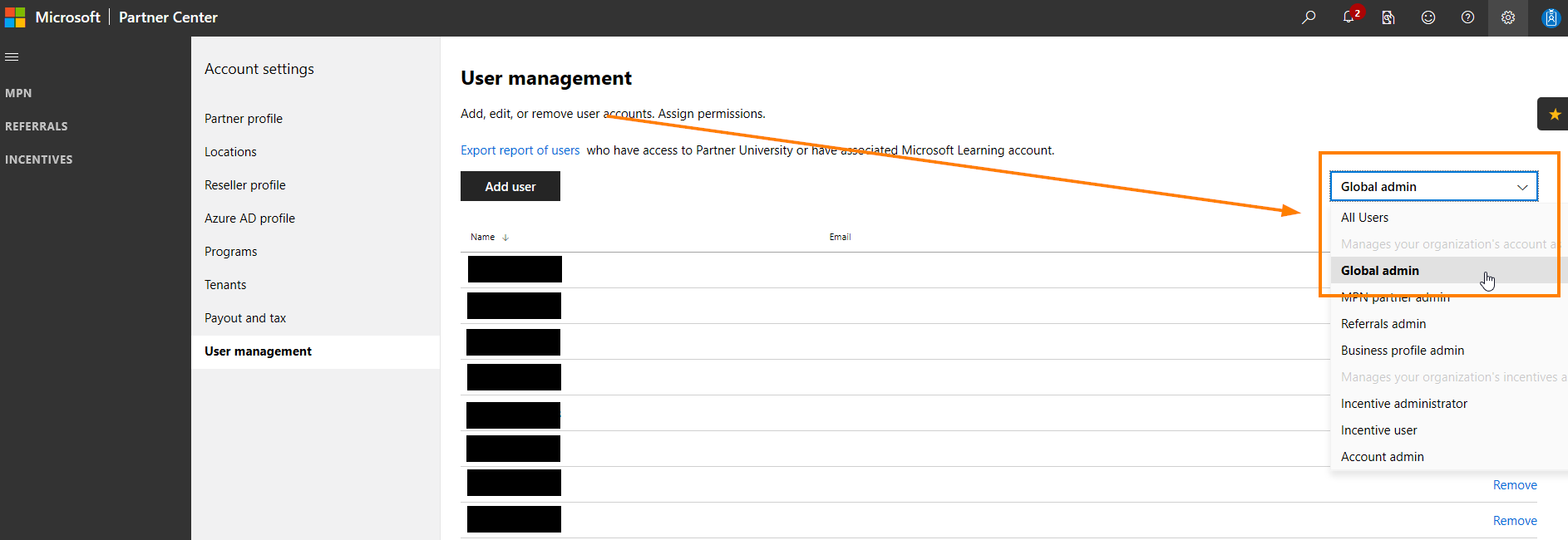
After identifying the Global Admins in your company, reach out to them via e-mail and ask them to provide you with the necessary roles to continue managing the company’s MPN program.
Scenario 2: MPN Partner Admin/Account Admin has left the company and there are no Global admins in the account
If you go to the User Management page and upon filtering, it is determined that there is no Global Admin in your company that can help you gain the MPN specific role of interest, then please follow the bellow steps:
1.) Go to portal.azure.com, sign in with your work account (e.g. tom@contoso.com) and select the Help + Support option in the left menu nav bar.

2.) In the next page, select New Support request option and Technical Issue type in the dropdown menu, insert any more needed details that the page might ask for and click on Next: Solutions
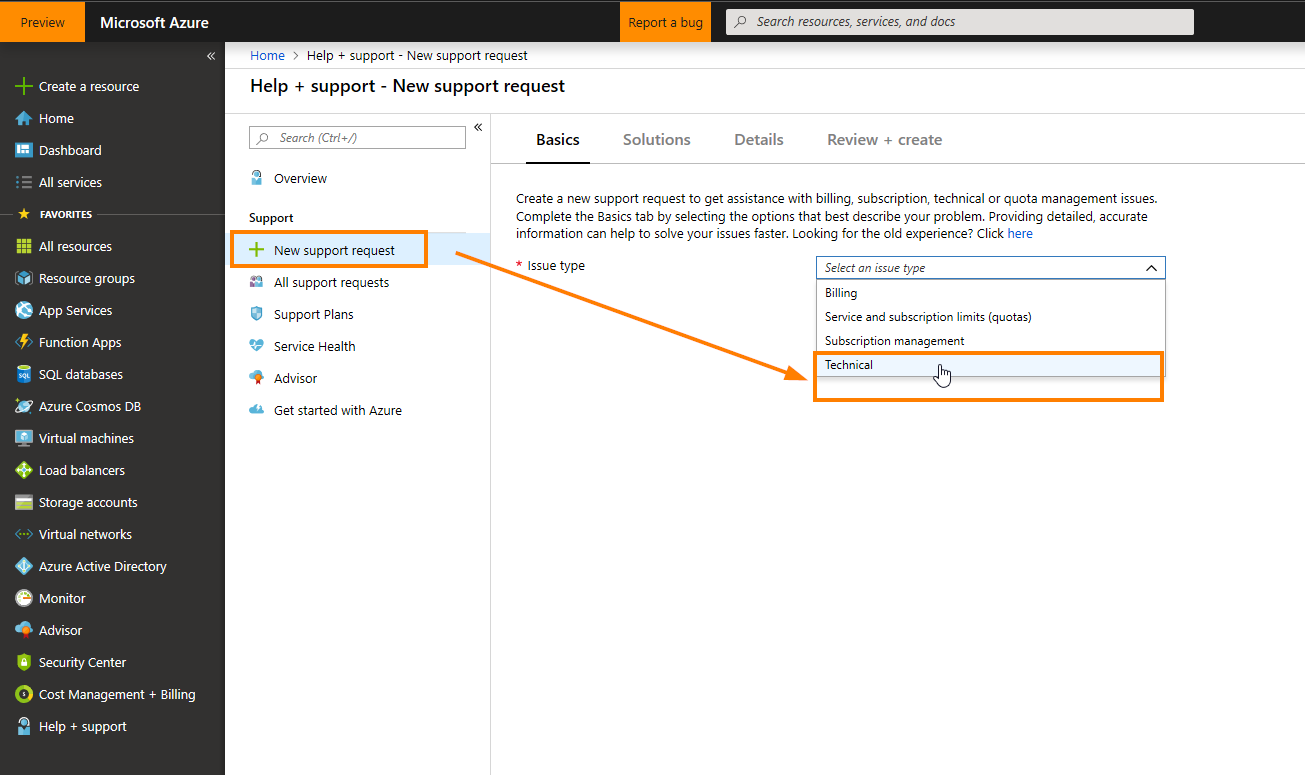
If the Technical Issues type is not available to you in the dropdown menu, then please chose whatever option is available
3.) After reviewing the recommended Solutions in the next page, please click Next: Details and complete the necessary fields
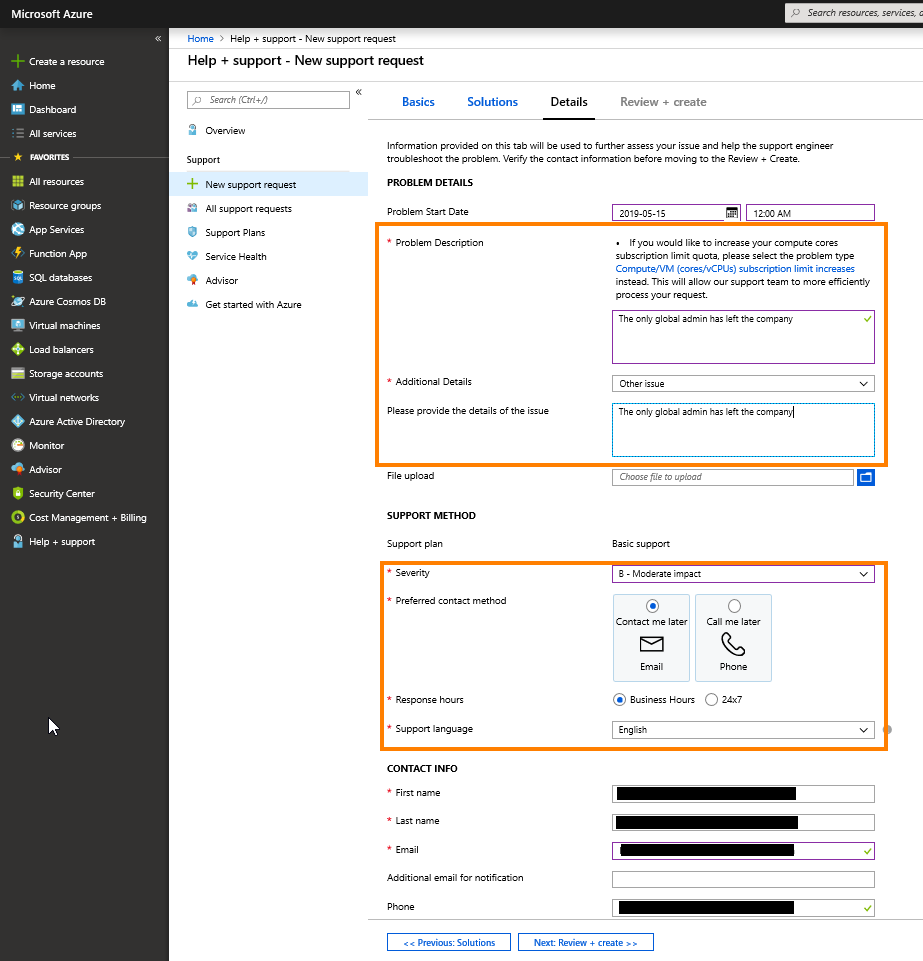
4.) In the last page, Review and Create the support request
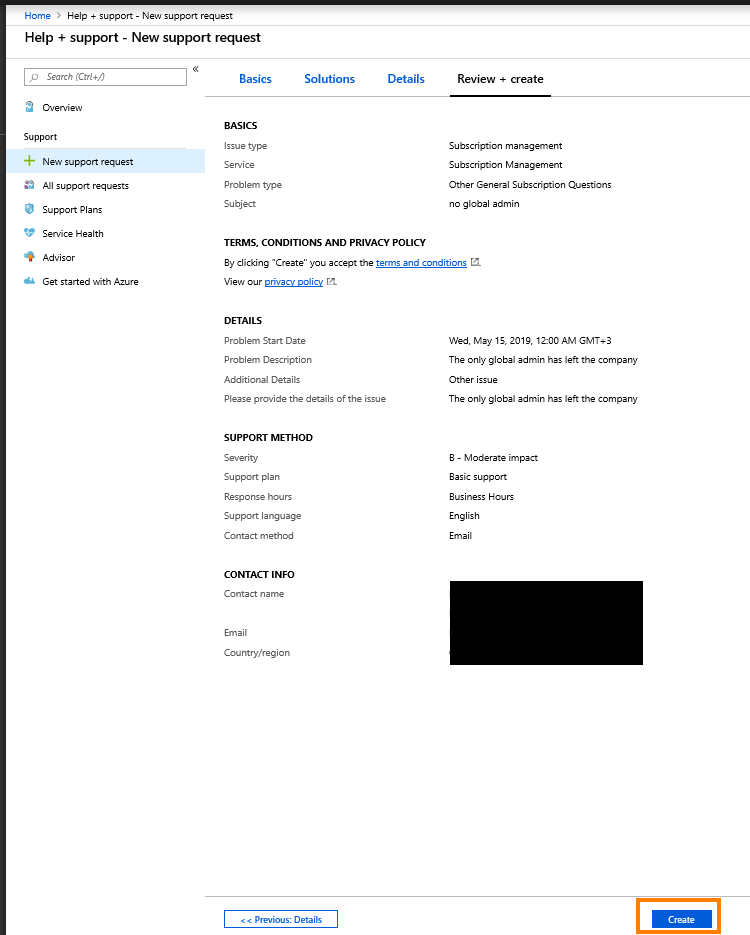
Scenario 3: MPN Partner Admin/Account Admin/Global admin has left the company and there are no other users that can access the company’s Azure Active directory – complete loss of access
Follow the Administrator Takeover steps to take over an unmanaged directory as administrator in Azure Active Directory.