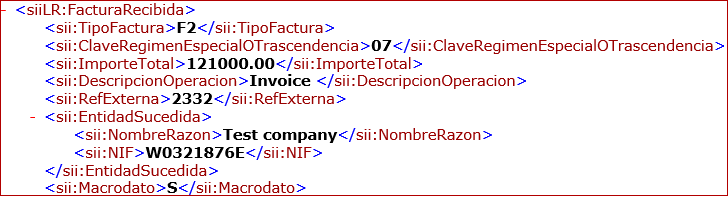SII Version No
After you post any document a new entry will be added to SII History with version 1.1.
You can change the version if you need to do so. This is done from the SII History.
- Open SII History.
- Right click on any column, select option Choose Columns.
- Select column "SII Version No."
- Press action "Edit List."
- Change version to 1.0 in field "SII Version No."
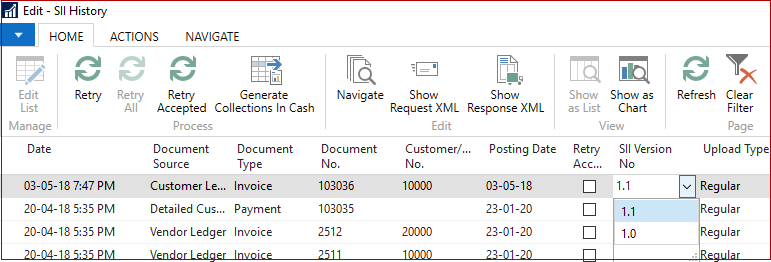
XML change: New parent node DetalleExenta for VAT exemption entries
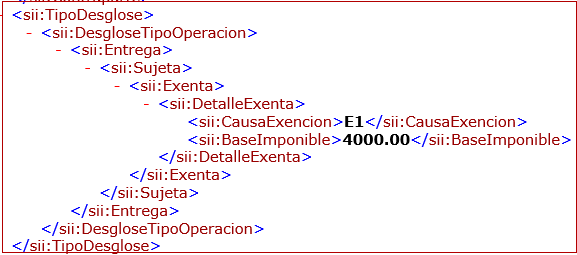
New purchase invoice type "Customs – Completementary Liquidation"
- Create a purchase invoice.
- Set "Invoice Type" = "Customs – Complementary Liquidation" on the "Invoice Details" tab.
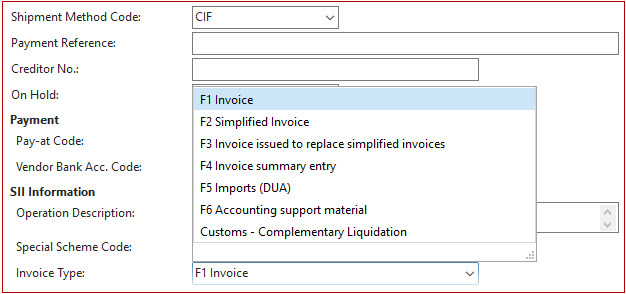
- Post invoice and send it to the Spanish Tax authorities using the SII functionality.
- Press "Show Request XML" action on the SII History page.
- See a new value "LC" in the TipoFactura node.

New node Macrodato to identify if an invoice amount is greater than a threshold of 100,000 euros
New field "Invoice Amount Threshold" is added to SII Setup:
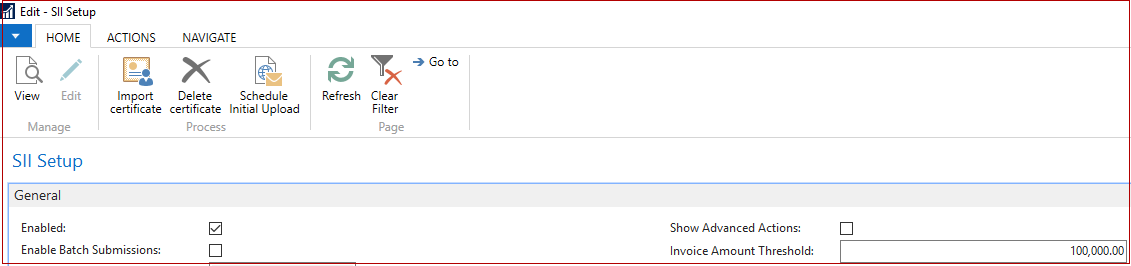
Post purchase invoice with amount less than threshold and send to SII. The value of Macrodato node is "N."
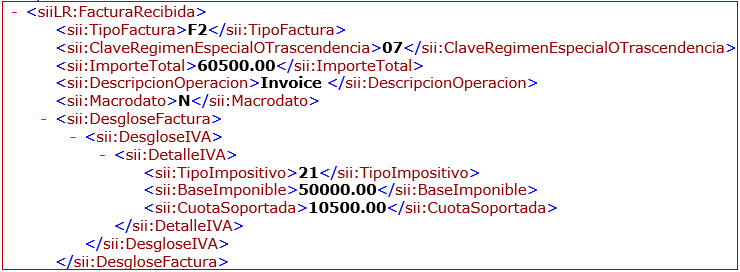
Then post purchase invoice with an amount greater than the threshold and send it to SII.
The value of Macrodato node is "Y."

NOTE: Macrodato node will not be added to XML if there is no ImporteTotal node. ImporteTotal node will be added to XML only if TipoFactura is F2 or F4 OR ClaveRegimenEspecialOTrascendencia is 03 or 05.
New node RefExterna with Entry No. of associated entry
Post a purchase invoice and send it to SII. The XML file contains RefExterna with Entry No. of the associated Vendor Ledger entry as illustrated below:

New node EntidadSucedida to identify a company-successor on operation of corporate restructuring
- Create invoice and specify Succeeded Company Name and Succeeded VAT Registration No. on the "Invoice Details" tab or in the Journal.
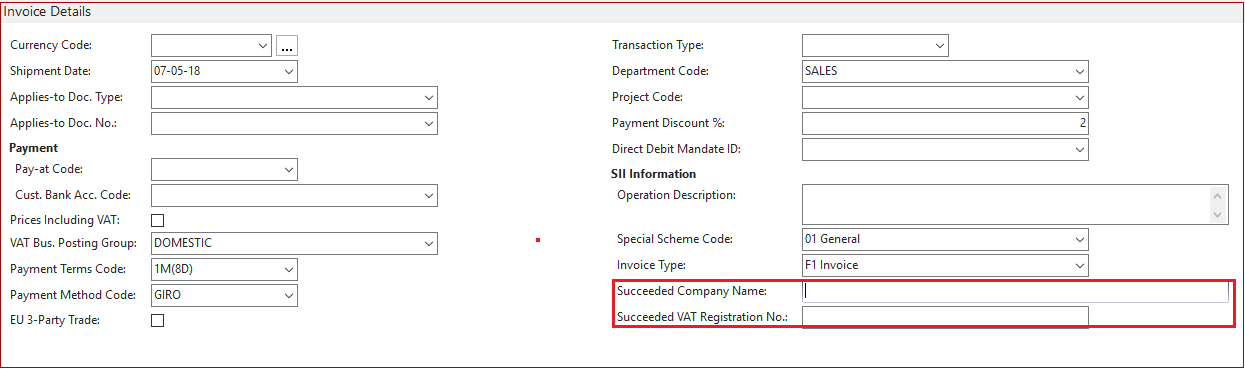
- If you forgot to specify these fields, open SII History page and press Choose Columns
- Select fields Succeeded Company Name and Succeeded VAT Registration No.
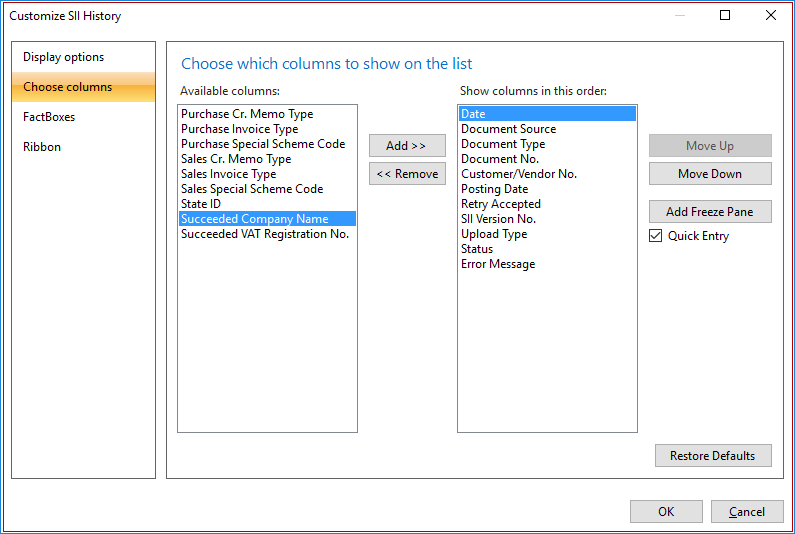
-
Press "Edit List" and specify values into these new fields.

- Press "Retry Accepted."
The successor information will be included in the exported XML as illustrated below: