Operations Manager
Management packs
Import the management packs for System Center 2012 R2 Operations Manager. These are located in the following directory after you install the server update:
\Program Files\Microsoft System Center 2012 R2\Operations Manager\Server\Management Packs for Update Rollups
ACS settings
For Audit Collection Services (ACS), you must make additional changes in the registry. ACS uses the DSN to make connections to the database. You must update DSN settings to make them functional for TLS 1.2.
- Locate the following subkey for ODBC in the registry.
Note The default name of DSN is OpsMgrAC.
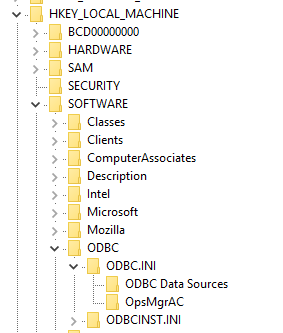
- In ODBC Data Sources subkey, select the entry for the DSN name, OpsMgrAC. This contains the name of ODBC driver to be used for the database connection. If you have ODBC 11.0 installed, change this name to ODBC Driver 11 for SQL Server. Or, if you have ODBC 13.0 installed, change this name to ODBC Driver 13 for SQL Server.
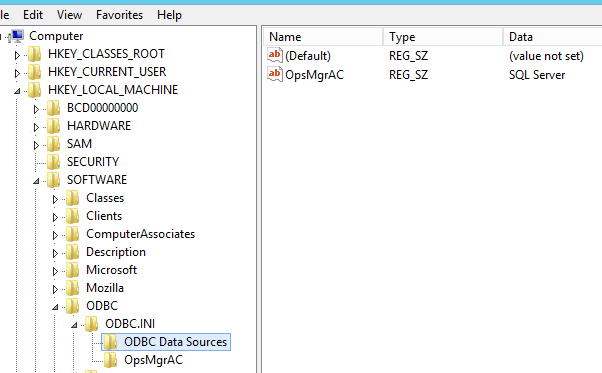
- In the OpsMgrAC subkey, update the Driver entry for the ODBS version that is installed.
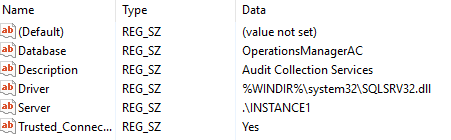
- If ODBC 11.0 is installed, change the Driver entry to %WINDIR%\system32\msodbcsql11.dll.
- If ODBC 13.0 is installed, change the Driver entry to %WINDIR%\system32\msodbcsql13.dll.
- Alternatively, create and save the following .reg file in Notepad or another text editor. To run the saved .reg file, double-click the file.
For ODBC 11.0, create the following ODBC 11.0.reg file:
[HKEY_LOCAL_MACHINE\SOFTWARE\ODBC\ODBC.INI\ODBC Data Sources]
"OpsMgrAC"="ODBC Driver 11 for SQL Server"
[HKEY_LOCAL_MACHINE\SOFTWARE\ODBC\ODBC.INI\OpsMgrAC]
[HKEY_LOCAL_MACHINE\SOFTWARE\ODBC\ODBC.INI\OpsMgrAC]
"Driver"="%WINDIR%\\system32\\msodbcsql11.dll"
For ODBC 13.0, create the following ODBC 13.0.reg file:
[HKEY_LOCAL_MACHINE\SOFTWARE\ODBC\ODBC.INI\ODBC Data Sources]
"OpsMgrAC"="ODBC Driver 13 for SQL Server"
[HKEY_LOCAL_MACHINE\SOFTWARE\ODBC\ODBC.INI\OpsMgrAC]
[HKEY_LOCAL_MACHINE\SOFTWARE\ODBC\ODBC.INI\OpsMgrAC]
"Driver"="%WINDIR%\\system32\\msodbcsql13.dll"
TLS hardening in Linux
Follow the instructions on the appropriate website to configure TLS 1.2 in your Red Hat or Apache environment.
Data Protection Manager
To enable Data Protection Manager to work together with TLS 1.2 to back up to the cloud, enable these steps on the Data Protection Manager server.
Orchestrator
After the Orchestrator updates are installed, reconfigure the Orchestrator database by using the existing database according to these guidelines.
Service Manager
Before the Service Manager updates are installed, install the required packages and reconfigure the registry key values, as described in the "Before the installation" instructions section of KB 4024037.
Also, if you are monitoring the System Center Service Manager by using System Center Operations Manager, update to the latest version (v 7.5.7487.89) of Monitoring Management Pack for TLS 1.2 support:
Microsoft System Center Management Pack for System Center Service Manager
Service Management Automation (SMA)
If you are monitoring the Service Management Automation (SMA) by using System Center Operations Manager, update to the latest version of Monitoring Management Pack for TLS 1.2 support:
System Center Management Pack for System Center 2012 R2 Orchestrator - Service Management Automation
Third-party contact disclaimer
Microsoft provides third-party contact information to help you find additional information about this topic. This contact information may change without notice. Microsoft does not guarantee the accuracy of third-party contact information.