You can check the incentives calculation in the Channel Incentives Platform (CHIP.)
Open CHIP and login with your Microsoft Account (previous Live ID).
Detailed Statement View To see a detailed statement, on the home page under Lever Details select Program on the homepage. Please note levers may not be available for all programs or locations.
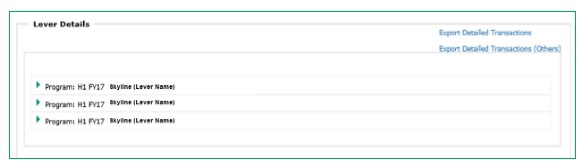
The Performance Goals, Payout %, Rebate % and Co-op % displayed will be in accordance with the relevant program incentive guide and Regional Program Exhibit (where applicable).
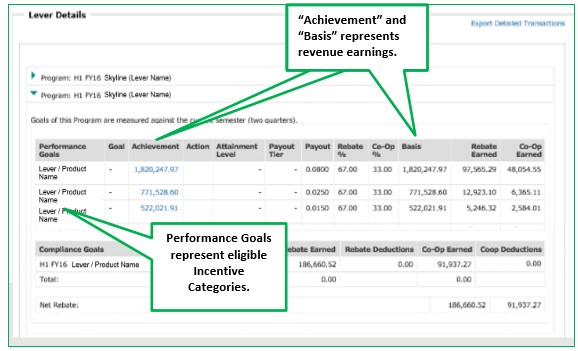
- “Achievement figures” in black update monthly. There is no drill down functionality to view revenue at a transaction level.
- “Achievement figures” in blue are updated weekly. There is drill down functionality to see revenue earnings at a transaction level.