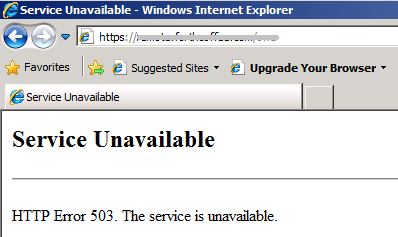Generally, this error occurs if the application pool that is associated with the web application doesn't start. To troubleshoot this issue, follow these steps:
- In Event Viewer, view the System log to find errors from the Microsoft-Windows-WAS source. An event is frequently logged in the System log if the application pool fails to start.
- If you don't find any relevant events in the System log, search for relevant entries in the HTTPERR log file. The httperr1.log file is located in the following system folder:
c:\windows\system32\logfiles
In the file, search on "503" to locate any relevant information about why the application pool failed. For example, you may see an entry that resembles the following:
2011-12-08 18:26:42 ::1%0 6721 ::1%0 443 HTTP/1.1 GET /owa 503 3 N/A SharePoint+Web+Services+Root
The log entry should list the site you are trying to browse and the application pool that is being used. Make sure that the correct application pool is being used for the site.
For example, you try to browse the "/owa" website by using the Sharepoint Web Services Root application pool. The OWA application is supposed to use the MSExchangeOWAAppPool application pool. However, there is a misconfiguration in Internet Information Services (IIS). To resolve this issue, you would check the Application Pool for the site and for the site bindings to make sure that IIS is configured correctly.
- Open IIS Manager MMC. To start IIS Manager from the Administrative Services console, follow these steps:
- On the Start menu, click All Programs, click Accessories, and then click Run.
- In the Run text box, type control panel, and then click OK.
- In the Control Panel window, click Classic View, and then double-click Administrative Tools.
- In the Administrative Tools window, double-click Internet Information Services.
- Check the bindings for each of the websites to make sure that they match the default settings in the following table.
| Website |
Type |
Host Name |
Port |
IP Address |
Binding Information |
| Companyweb |
http |
Companyweb |
80 |
* |
Port 80 |
| Default Website |
HTTP
http
net.tcp
net.pipe
net.msmq
msmq.formatname
https
https
|
|
80
80
443
443 |
*
127.0.0.1
*
127.0.0.1 |
808:*
*
Localhost
localhost
|
| SBS Client Deployment Applications |
http
http |
SBSConectComputer |
80 |
* |
*:80:connect |
| SBS SharePoint |
https |
|
987 |
* |
|
| SharePoint Central Administration v4 |
http |
|
18000 |
|
|
- Check each Application Pool value to make sure that the settings are correct. The following table contains the default settings for the standard SBS application pools.
| Application Pool |
.NET Framework Version |
Identity |
Associated Applications |
| DefaultAppPool |
V2.0 |
ApplicationPoolIdentity |
/rpc
/rpcwithcert |
| MSExchangeAutodiscoverAppPool |
V2.0 |
LocalSystem |
/Autodiscover
/Autodiscover/bin
/Autodiscover/help |
| MSExchangeECPAppPool |
V2.0 |
LocalSystem |
/ecp |
| MSExchangeOWAAppPool |
V2.0 |
LocalSystem |
/owa |
| MSExchangeOWACalendarAppPool |
V2.0 |
LocalSystem |
/owa/Calendar |
| MSExchangePowerShellAppPool |
V2.0 |
LocalSystem |
/PowerShell |
| MSExchangeSyncAppPool |
V2.0 |
LocalSystem |
/Microsoft-Server-ActiveSync |
| MSExchangeServicesAppPool |
V2.0 |
LocalSystem |
/EWS
/EWS/bin |
| SBS Sharepoint AppPool |
V2.0 |
<Domainname>\spwebapp |
Root Application for SBS SharePoint
Root Application for Companyweb |
| SBS Web Applications application pool |
V4.o |
NetworkService |
/webhelp
Root Application for Default Website |
| SBS Web Workplace AppPool |
V4.0 |
NetworkService |
/Remote |
The following documented issues commonly cause an HTTP 503 "service unavailable" error.
Issue 1: SharePoint AppPool identity is invalid
Description: Browsing SharePoint fails and the system event log records the following error:
Log Name: System
Source: Microsoft-Windows-WAS
Event ID: 5057
Level: Warning
Computer: server.domain.local
Description: Application pool SBS Sharepoint AppPool has been disabled. Windows Process Activation Service (WAS) did not create a worker process to serve the application pool because the application pool identity is invalid.
Resolution: Use the steps in the following blog post to resolve the issue:
Issue 2: Access denied on Exchange SQM files
Description: Browsing SharePoint fails, and the following events IDs are recorded.
The System log includes the following event entry:
Log Name: System
Source: Microsoft-Windows-WAS
Event ID: 5022
Level: Warning
Computer: SERVER.contoso.local
Description:
The Windows Process Activation Service failed to create a worker process for the application pool 'SBS Sharepoint AppPool'. The data field contains the error number.
The Application log includes the following event entry:
Log Name: Application
Source: Microsoft-Windows-User Profiles General
Event ID: 1509
Level: Warning
User: CONTOSO\spwebapp
Computer: SERVER.contoso.local
Description:
Windows cannot copy file C:\Users\Default\AppData\Local\Microsoft\Exchange Server\v14\Configuration14400_100.sqm to location C:\Users\TEMP.CONTOSO.005\AppData\Local\Microsoft\Exchange Server\v14\Configuration14400_100.sqm. This error may be caused by network problems or insufficient security rights.
DETAIL - Access is denied.
Resolution: Use the steps in the following blog post to resolve the issue:
Issue 3: Application pool is enabled for 32-bit applications
Description: Browsing any website, such as /remote or /owa, may fail and generate HTTP error 503: "service unavailable"; or, the page may not load, and may appear to just hang.
The Application log includes the following error entry:
Source: Microsoft-Windows-IIS-W3SVC-WP
Event ID: 2282
Level: Error
Description:
The Module DLL 'C:\Program Files\Microsoft\Exchange Server\V14\Bin\kerbauth.dll' could not be loaded because of a configuration problem. The current configuration only supports loading images built for a x86 processor architecture. The data field contains the error number.
Resolution: The error occurs if the application pool is set to enable 32-bit applications but is not configured correctly. By default, 32-bit support is disabled on the application pools. If 32-bit support is not required, check the advanced settings of each application pool to make sure that the
Enable 32-bit applications value is set to
False.
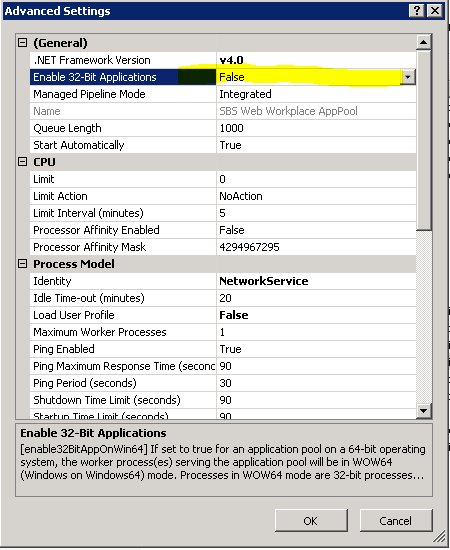
If 32-bit applications are required, use the steps in the following blog post to enable 32-bit application support correctly: