Usually we get used to finding and opening programs from the All Programs of the Start Menu. Recently I suddenly discovered that when I clicked the All Programs, a lot of programs disappeared. How to resolve this problem?
This problem arises when the system runs some system optimization software or is infected with a virus.
If just individual programs disappear, you can choose to fix this problem manually. First find the running file of the specific program, create a shortcut, and then paste it under the path of "C:\Documents and Settings\All Users\Start Menu\Programs".
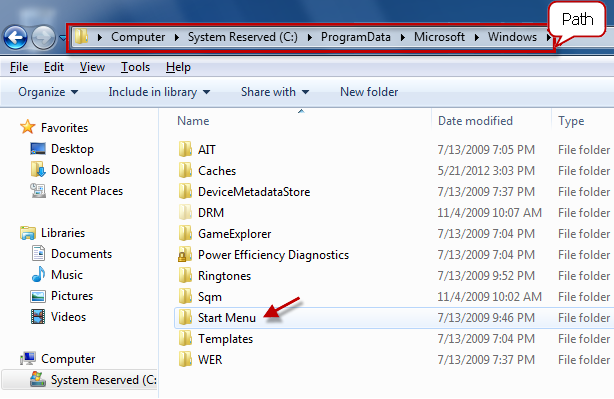
If almost all programs disappear, but you can find them running correctly in the Start search box, it is probably because related folders are hidden.
Please enter the address of "C:\ProgramData\Microsoft\Windows\Start Menu" in the Address Bar and press Enter.

Right click the blank space of the window, and then click "Property".

On the "General" tab, check if the "Hide" property is selected or not. If selected, please unselect this property, and then click "OK".

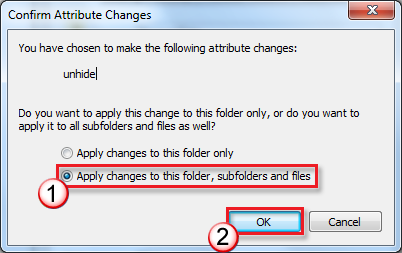
(If the permission confirmation window pops up, please enter your administrator account name and password, or click "Continue")
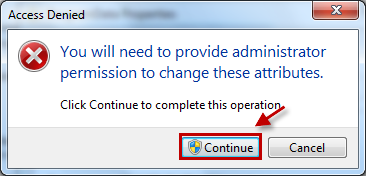
PS: If even the "All Programs" disappear, you can check the configuration status of the items related to the group policies to try to resolve this problem.
If the methods above still cannot resolve the problem, finally we can also restore the system or use the installation disc to repair the system.
If it does not work all the same, you are suggested to dig the Forum to see if any solution can be best for you. After your experience of EeeKB, if time allows, pls score this article in the feedback table at the page bottom. We will appreciate your help for our improvement. Any recommendation or good thoughts will be welcomed in "Additional Comments". (For faster solution to your problem, technical queries could be put into discussion in appropriate posts at the Microsoft Community)
After your experience of EeeKB, if time allows, pls score this article in the feedback table at the page bottom. We will appreciate your help for our improvement. Any recommendation or good thoughts will be welcomed in "Additional Comments". (For faster solution to your problem, technical queries could be put into discussion in appropriate posts at the Microsoft Community)
This problem arises when the system runs some system optimization software or is infected with a virus.
If just individual programs disappear, you can choose to fix this problem manually. First find the running file of the specific program, create a shortcut, and then paste it under the path of "C:\Documents and Settings\All Users\Start Menu\Programs".
If almost all programs disappear, but you can find them running correctly in the Start search box, it is probably because related folders are hidden.
Please enter the address of "C:\ProgramData\Microsoft\Windows\Start Menu" in the Address Bar and press Enter.
Right click the blank space of the window, and then click "Property".
On the "General" tab, check if the "Hide" property is selected or not. If selected, please unselect this property, and then click "OK".
(If the permission confirmation window pops up, please enter your administrator account name and password, or click "Continue")
PS: If even the "All Programs" disappear, you can check the configuration status of the items related to the group policies to try to resolve this problem.
If the methods above still cannot resolve the problem, finally we can also restore the system or use the installation disc to repair the system.
If it does not work all the same, you are suggested to dig the Forum to see if any solution can be best for you.